Configure the Universal Schedules Export Integration
How to configure connection settings, process properties, and data maps for this integration.
This topic describes how to configure this integration.
This integration exports schedule data to a flat file.
Schedule data types:
- Shifts
- Shifts and paycode edits
- Shift segments
- Shift segments and paycode edits
- Includes scheduled paycode edits only, not timecard paycode edits.
Universal integration packs exchange data by way of flat files, either to export data to the file or import data from the file. Other systems access the data in these flat files to complete the import or export integration. The default settings allow rapid configuration and runs of the integration process, while the exposure of the data maps and cross-reference tables in the extensions allows overrides and customizations of the default data mappings or values.
Before you start
Before you start to configure the Universal Schedules Export integration.
Deploy the ScheduleExport integration pack; see Deploy Integration Packs to your Atom.
Configure the integration
How to configure this integration.
Select the environment
-
Open the Integration Template Designer: Select Main Menu .
Note: If prompted, enter your Username and Password. Click Tap Log in. - Select the Manage tab > Atom Management.
- Select your environment.
Select environment extensions
- In Administration, click tap Environment Extensions.
- In
Process Filter,
click tap
the magnifying glass

. It can take several seconds before the button becomes active. - Scroll to and select the integration pack: .
Configure connection settings
- Select Connection Settings.
-
From the
Connection dropdown list, select and configure:
Connection Settings
Connection Settings for the Universal Schedules Export integration
Setting
Required
Actions
APIGatewayServer
Required
To change the default API gateway server:
- Clear Use Default.
- Enter the URL to the server.
Example:
<tenantURL>/api
SFTPServer
Required
The SFTP server setting defines the connection to the file that contains the records. Integrations access only the internal SFTP account.
To change the default SFTP server parameters:
- For each field, clear Use Default.
- Enter the following values:
-
Enter the name of the internal Host.
-
Enter the number of the Port for the internal SFTP account.
-
In User, enter the username for the internal SFTP account.
-
In Password, select <Encrypted>. Enter the new password for the internal SFTP account.
-
Click Tap Apply.
-
Configure process properties
Process properties apply globally to all records that an integration processes. When you install the integration, you can define the parameter values or configure a prompt for the user to define the value when they run the integration.
- Select Process Properties.
-
Caution: Do not edit the default values of the AuthenticationProperties. By default, cookies are enabled and set the values for authentication properties.
Only while you test or design integration templates, should you edit the properties to connect to the authentication server and get the access token to execute APIs.
- From the Process Property dropdown list, select AuthenticationProperties.
- In GatewayDefaultPort, clear Use Default. Enter the path to the port for the API gateway.
-
Note: You no longer need an AppKey to call API operations. If one is defined, it is ignored.
- From the Process Property dropdown list, select ScheduleExport_ProcessProperties to set process properties that must be configured before the integration can run.
Caution: If you select Use Default for the connection settings and process properties, ensure that Value is blank. If Value is not blank, that value overrides the default value whether or not Use Default is selected or cleared. Example: If the default value is abc, but Value shows xyz, the integration uses xyz regardless of the setting of Use Default.
Process Properties
Process Properties for the Universal Schedules Export integration
Property
Required
Actions
ExcludeEmployee
Not required
To exclude employees from the integration:
- Clear Use Default.
- Enter the person numbers each separated by a comma (
,) or number sign (#).
PayPeriod
Not required
To change the pay period:
- Clear Use Default.
- Enter one of the following values for the pay period:
3= Previous schedule period
4= Current schedule period
5= Next schedule period
6= Week to date
7= Last week
8= Yesterday
13= Today
ResultFileName
Not required
Name of the file to store the generated export data
- Clear Use Default.
- Enter the file name. Use a
.csvextension.
Default =
schexport.csv.Payrules
Not required
To consider pay rules during the payroll export:
- Clear Use Default.
- Enter the PayruleNames each separated by a comma (
,) or number sign (#).
IncludeEmployees
Not required
Default = Include all employees.
To process data for only a limited group of employees:
- Clear Use Default.
- Enter the person numbers, as defined in the source system, each separated by a comma (
,) but no spaces.Example:
13997,15556,20012
HyperfindAndLocations
Not required
Default = 1 (shown as blank) which indicates All Home and includes all active employees.
To select another hyperfind and locations:
- Clear Use Default.
- (Required) Enter the ID of a single hyperfind, or the IDs of one or more locations each separated by a comma (
,) or number sign (#).Caution: If you do not enter an ID for the Template Parameter, the integration cannot identify the hyperfind and the integration run fails.
Note:Ad-hoc hyperfinds are not supported.
All Home does not include terminated and inactive employees even if they have totals during the period. To include these totals, configure a hyperfind that includes terminated and inactive employees for the organization and select that hyperfind in this process property.
The maximum number of employees in a hyperfind is 3500. To process more employee records, divide the population into smaller hyperfinds to run sequentially.
_TimeFormat
Not required
Default =
HH:mmTo change the time format of the exported data:
- Clear Use Default.
- Enter the time format.
_HyperfindAndLocationsType
Not required
Default = Hyperfind
Default = Hyperfind
- Clear Use Default.
-
Select one of the following:
- Hyperfind = Preferred
- Location
- Custom — Required for IncludeEmployees and any Disqualify properties
_EnableCustomMapping
Not required
To customize the export with a custom map:
- Clear Use Default.
- In Value, select true.
_ExportType
Not required
Default = Segment
To change the type of schedule data to export:
- Clear Use Default.
- Select Shift, Shift and PaycodeEdit, Segment, or Segment and PaycodeEdit.
_HyperfindQueryThreshold
Not required
Default = 5000
To set a different number of queries as the hyperfind threshold:
- Click Tap Use Default.
- Enter the number in Value. Caution: Important: High thresholds can impede system performance.
-
From the Process Property dropdown list, select ScheduleExport_SFTPProperties.
SFTP Properties
SFTP Properties for the Universal Schedules Export integration
Property
Required
Actions
OutputDirectory
Not required
The directory on the SFTP server to archive the output files.
Default =/Outbound.Caution:Do not change the name of the folder from
Outbound. Additional or differently named folders are not supported by .To define a different directory path:
- Clear Use Default.
- Enter the directory path.
AppendRecords
Not required
To append records to any previous payroll export file:
- Clear Use Default.
- Select Value.
Configure data maps
(Optional)
A data map translates a data structure from the source format to the destination format. Examples: Map "PersonID" in the source to "Person ID" in the destination or "LastName" to "Last Name".
Each integration pack has a default data map. Editing of the default map is limited to adding fields, changing mappings, or inserting functions. Any changes override the previous values. If the predefined fields do not suite your requirements, use the default map as a guide when you create your custom data map.
To customize data transformation, select the data map extension. The _EnableCustomMapping process property must be set to true.
- Select Data Maps.
-
The setting of the
_ExportType process property determines the relevant data map:
- If _ExportType= Shift or Shift and PaycodeEdit, from the Data Maps dropdown list, select the ScheduleExport_ShiftProfile—ScheduleExport_ShiftCustomProfile data map.
- If _ExportType= Segment or Segment and PaycodeEdit, from the Data Maps dropdown list, select the ScheduleExport_SegmentProfile–ScheduleExport_SegCustomProfile data map.
-
Select

to expand or
to collapse levels.To expand all levels, right-click the green boxes icon
. Select Expand All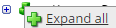
.The lines show the links between fields in the source (left side), any intermediate functions, and the destination (right side).
-
(Optional)
Caution: The default mappings are developed and tested based on best practices. If you make changes, you may get unexpected results. Modify and test carefully.-
Change mappings — When you customize a default data map, you can add fields only to the end of the map.
You can select and drag to change the links between the source (left column), function (middle column), and destination (right column) items. A single source field can link to multiple destination fields, but a destination field can link to only one source field.
-
Transform the data — A map can include intermediate functions that transform the data. Examples: Perform mathematical calculations on the values or get values from a cross-reference table.Note: To override a field — for example because you cannot delete it from a default map — insert a function that has a null output.
- In Function,
click tap
the plus button

to add an intermediate function. - From Category, select a category of functions:
String — Trim, add to, concatenate, replace, remove, split, or change the case of text.
Caution: Do not use special characters such as angle brackets (<or>) in data in cross-reference tables, data maps, and input files. These characters can make the integration fail.Numeric — Perform mathematical calculations on the data.
Date — Change the format or get the current date.
Lookup — Get data from a cross-reference table (CRT), document cache, SQL query, or define a key-value change.
Connector — Call a value from a connector to an application or data source.
Custom Scripting — Transform data by way of Groovy or JavaScript code.
Properties — Get or set process or document properties.
- Select the function from the list in the selected category.
- Click Tap OK.
- If prompted in Configure Defaults, enter the relevant values. Select a Caching. Click Tap OK.
- Select and drag from a source field to an input of the function.
- Select and drag from the output of the function to a destination field.
- Repeat to add another function.
- In Function,
click tap
the plus button
-
Change mappings — When you customize a default data map, you can add fields only to the end of the map.
- When you finish, click tap OK.
Default files for Schedule Export
Base integration: ScheduleExport-v1
Default source file =
schexport.csv.
