Configure the Universal Punches Export Integration
How to configure connection settings, process properties, cross-reference tables, and data maps for this integration.
This topic describes how to configure this integration.
This integration exports all punch records to a flat file for import by external systems such as payroll, attendance (roll call), and reporting systems.
Universal integration packs exchange data by way of flat files, either to export data to the file or import data from the file. Other systems access the data in these flat files to complete the import or export integration. The default settings allow rapid configuration and runs of the integration process, while the exposure of the data maps and cross-reference tables in the extensions allows overrides and customizations of the default data mappings or values.
Before you start
Before you start to configure the Universal Punches Export integration.
Deploy the PunchExport integration pack; see Deploy Integration Packs to your Atom.
Configure the integration
How to configure this integration.
Select the environment
-
Open the Integration Template Designer: Select Main Menu .
Note: If prompted, enter your Username and Password. Click Tap Log in. - Select the Manage tab > Atom Management.
- Select your environment.
Configure punch exports
Select environment extensions
-
- In Administration, click tap Environment Extensions.
- In Process Filter, click tap the magnifying glass

. It can take several seconds before the button becomes active. - Scroll to and select the integration pack: .
- Configure connection settingsCaution: If you select Use Default for the connection settings and process properties, ensure that Value is blank. If Value is not blank, that value overrides the default value whether or not Use Default is selected or cleared. Example: If the default value is abc, but Value shows xyz, the integration uses xyz regardless of the setting of Use Default.
-
-
- Select Connection Settings.
-
From the Connection dropdown list, select and configure the following:
Connection Settings
Connection Settings for the Universal Punches Export integration
Setting
Required
Actions
APIGatewayServer
Required
To change the default API gateway server:
- Clear Use Default.
- Enter the URL to the server.
Example:
<tenantURL>/api
SFTPServer
Required
The SFTP server setting defines the connection to the file that contains the records. Integrations access only the internal SFTP account.
To change the default SFTP server parameters:
- For each field, clear Use Default.
- Enter the following values:
-
Enter the name of the internal Host.
-
Enter the number of the Port for the internal SFTP account.
-
In User, enter the username for the internal SFTP account.
-
In Password, select <Encrypted>. Enter the new password for the internal SFTP account.
-
Click Tap Apply.
-
-
- Configure process properties
Process properties apply globally to all records that an integration processes. When you install the integration, you can define the parameter values or configure a prompt for the user to define the value when they run the integration.
Note: Most of the process properties have default values, even though the Integration Template Designer does not display these values. -
- Select Process Properties.
-
Caution: Do not edit the default values of the AuthenticationProperties. By default, cookies are enabled and set the values for authentication properties.
Only while you test or design integration templates, should you edit the properties to connect to the authentication server and get the access token to execute APIs.
- From the Process Property dropdown list, select AuthenticationProperties.
- In GatewayDefaultPort, clear Use Default. Enter the path to the port for the API gateway.
-
Note: You no longer need an AppKey to call API operations. If one is defined, it is ignored.
- From the Process Property dropdown list, select PunchExport_CRTConfig to define headers in cross-reference tables.
Cross-reference tables (CRT) are the look-up tables that the integrations use to translate parameter values. One or more data values from the source system can be used to assign one or more parameters in the destination system.
Caution: The Boomi™ application does not return default values for cross-reference table headers. You have to enter the headings in Value.Note: For details, see Configure cross-reference tables.For PunchExport_PayPeriodLookup:
- Clear Use Default.
- In Value, enter the headers, separated by commas (
,) but no spaces, exactly as shown below the Value field. You can select and copy the headers from the screen, then paste them in the Value field.
-
From the Process Property dropdown list, select PunchExport_ProcessProperties to set process properties that must be configured before the integration can run.
Caution: If you select Use Default for the connection settings and process properties, ensure that Value is blank. If Value is not blank, that value overrides the default value whether or not Use Default is selected or cleared. Example: If the default value is abc, but Value shows xyz, the integration uses xyz regardless of the setting of Use Default.Process Properties
Process Properties for the Universal Punches Export integration
Property
Required
Actions
ExcludeEmployee
Not required
To exclude employees from the integration:
- Clear Use Default.
- Enter the person numbers each separated by a comma (
,) or number sign (#).
PayPeriod
Not required
To change the pay period:
- Clear Use Default.
- Enter one of the following values for the pay period:
0 = Previous pay period
1 = Current pay period
2 = Next pay period
3 = Previous schedule period
4 = Current schedule period
5 = Next schedule period
6 = Week to date
7 = Last week
8 = Yesterday
10 = Range of relative dates
11 = Specific date
12 = Relative specific date
13 = Today
OutputFileName
Not required
Name of the file to store the generated export data
- Clear Use Default.
- Enter the file name. Use a
.csvextension.
Default =
punchexport.csv.Example:
ExportPunchData.csvDisqualifyActive
Not required
To not process person records of active employees:
- Clear Use Default.
- Select Value.
DisqualifyInactive
Not required
To not process person records of inactive employees:
- Clear Use Default.
- Select Value.
DisqualifyTerminated
Not required
To not process person records of terminated employees:
- Clear Use Default.
- Select Value.
Payrules
Not required
Default = blank
To consider pay rules during the payroll export:
- Clear Use Default.
- Enter the PayruleNames each separated by a comma (
,) or number sign (#).
IncludeEmployees
Not required
Default = Include all employees.
To process data for only a limited group of employees:
- Clear Use Default.
- Enter the person numbers, as defined in the source system, each separated by a comma (
,) but no spaces.Example:
13997,15556,20012
HyperfindAndLocations
Not required
Default = 1 (shown as blank) which indicates All Home and includes all active employees.
To select another hyperfind and locations:
- Clear Use Default.
- (Required) Enter the ID of a single hyperfind, or the IDs of one or more locations each separated by a comma (
,) or number sign (#).Caution: If you do not enter an ID for the Template Parameter, the integration cannot identify the hyperfind and the integration run fails.
Note:Ad-hoc hyperfinds are not supported.
All Home does not include terminated and inactive employees even if they have totals during the period. To include these totals, configure a hyperfind that includes terminated and inactive employees for the organization and select that hyperfind in this process property.
The maximum number of employees in a hyperfind is 3500. To process more employee records, divide the population into smaller hyperfinds to run sequentially.
IncludePaycodes
Not required
To export only a limited group of paycodes:
- Clear Use Default.
- Enter the paycodes each separated by a comma (
,) or number sign (#), but no spaces.
ExcludePaycodes
Not required
To exclude paycodes from the integration:
- Clear Use Default.
- Enter the paycodes each separated by a comma (
,) or number sign (#), but no spaces.
IsCustomizedOutput
Not required
To generate a customized output file:
- Clear Use Default.
- Select Value.
PunchesPairPerRow
Not required
To export in- and out-punches to single rows for each employee:
- Clear Use Default.
- Select Value.
Custom 1
Not required
A custom field can be a search criterion to extract punch data for specific employees or groups. Enter the person custom fields each separated by a number sign (
#).Delimiter
Not required
Default = comma (
,)To change the character that separates data values in the flat file:
-
Clear Use Default.
- Enter the character.
_Threshold
Not required
Default = 5000
To set a different number of queries as the hyperfind threshold:
- Click Tap Use Default.
- Enter the number in Value. Caution: Important: High thresholds can impede system performance.
_DisableQuotes
Not required
To remove double quotation marks from the exported file:
- Clear Use Default.
- Select Value.
If the value of any field contains any character that is used as a delimiter, this property converts that character in the data map to another character that is not used in the file. Example: Convert the comma (
,) delimiters in a comma-separated values file to a pipe (|) character. -
From the Process Property dropdown list, select PunchExport_SFTPProperties.
SFTP Properties
SFTP Properties for the Universal Punches Export integration
Property
Required
Actions
OutputDirectory
Not required
The directory on the SFTP server to archive the output files.
Default =/Outbound.Caution:Do not change the name of the folder from
Outbound. Additional or differently named folders are not supported by .To define a different directory path:
- Clear Use Default.
- Enter the directory path.
AppendRecords
Not required
To append records to any previous payroll export file:
- Clear Use Default.
- Select Value.
- Configure cross-reference tables
Cross-reference tables (CRT) are the look-up tables that the integrations use to translate parameter values. One or more data values from the source system can be used to assign one or more parameters in the destination system.
A cross-reference table (CRT) translates parameter values in an integration as follows:
- Organizes data values into rows and columns:
- Maximums = 20 columns, 10,000 rows.
- Can combine values from multiple columns to determine a single output value.
- If more than one row matches a reference value, the first match is the output value.
- If no match is found, the output value can be null, or the integration can produce errors.
- Organizes data values into rows and columns:
-
-
Caution: For the cross-reference tables that you are customizing, make sure that Use Default is not selected in , and that the headers are defined.
- Select Cross Reference.
-
From the Cross Reference dropdown list, select PunchExport_PayPeriodLookup.
This table maps pay periods between source and destination.
You cannot change the name of the table.
-
Select Override to:
- Download the tables when you run the integration
- Edit the table cells in Extensions
-
- Configure data maps
(Optional)
A data map translates a data structure from the source format to the destination format. Examples: Map "PersonID" in the source to "Person ID" in the destination or "LastName" to "Last Name".
Each integration pack has a default data map. Editing of the default map is limited to adding fields, changing mappings, or inserting functions. Any changes override the previous values. If the predefined fields do not suite your requirements, use the default map as a guide when you create your custom data map.
To customize data transformation, select the data map extension.
-
- Select Data Maps.
- From the Data Maps dropdown list, select one of the following:
- PunchExport_SinglePunchesForFilter—PunchExport_CustomizedOutputFields to define a custom map with your own fields and ordering to map the data from the source to the destination. You can also define functions to transform mapped data.
- PunchExport_CustomizedOutputFieldsSource—PunchExport_CustomizedOutputFields to define a custom map with your own fields and ordering to map the data from the source to the destination. You can also define functions to transform mapped data.
-
Select

to expand or
to collapse levels.To expand all levels, right-click the green boxes icon
. Select Expand All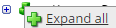
.The lines show the links between fields in the source (left side), any intermediate functions, and the destination (right side).
-
(Optional)
Caution: The default mappings are developed and tested based on best practices. If you make changes, you may get unexpected results. Modify and test carefully.- Change mappings — When you customize a default data map, you can add fields only to the end of the map.
You can select and drag to change the links between the source (left column), function (middle column), and destination (right column) items. A single source field can link to multiple destination fields, but a destination field can link to only one source field.
- Transform the data — A map can include intermediate functions that transform the data. Examples: Perform mathematical calculations on the values or get values from a cross-reference table.Note: To override a field — for example because you cannot delete it from a default map — insert a function that has a null output.
- In Function, click tap the plus button

to add an intermediate function. - From Category, select a category of functions:
String — Trim, add to, concatenate, replace, remove, split, or change the case of text.
Caution: Do not use special characters such as angle brackets (<or>) in data in cross-reference tables, data maps, and input files. These characters can make the integration fail.Numeric — Perform mathematical calculations on the data.
Date — Change the format or get the current date.
Lookup — Get data from a cross-reference table (CRT), document cache, SQL query, or define a key-value change.
Connector — Call a value from a connector to an application or data source.
Custom Scripting — Transform data by way of Groovy or JavaScript code.
Properties — Get or set process or document properties.
- Select the function from the list in the selected category.
- Click Tap OK.
- If prompted in Configure Defaults, enter the relevant values. Select a Caching. Click Tap OK.
- Select and drag from a source field to an input of the function.
- Select and drag from the output of the function to a destination field.
- Repeat to add another function.
- In Function, click tap the plus button
- Change mappings — When you customize a default data map, you can add fields only to the end of the map.
- When you finish, click tap OK.
Configure FILO punch exports
FILO = First in, last out
Select environment extensions
-
- In Administration, click tap Environment Extensions.
- In Process Filter, click tap the magnifying glass

. It can take several seconds before the button becomes active. - Scroll to and select the integration pack: .
- Configure connection settingsCaution: If you select Use Default for the connection settings and process properties, ensure that Value is blank. If Value is not blank, that value overrides the default value whether or not Use Default is selected or cleared. Example: If the default value is abc, but Value shows xyz, the integration uses xyz regardless of the setting of Use Default.
-
-
- Select Connection Settings.
-
From the Connection dropdown list, select and configure the following:
Connection Settings
Setting
Required
Actions
APIGatewayServer
Required
To change the default API gateway server:
- Clear Use Default.
- Enter the URL to the server.
Example:
<tenantURL>/api
SFTPServer
Required
The SFTP server setting defines the connection to the file that contains the records. Integrations access only the internal SFTP account.
To change the default SFTP server parameters:
- For each field, clear Use Default.
- Enter the following values:
-
Enter the name of the internal Host.
-
Enter the number of the Port for the internal SFTP account.
-
In User, enter the username for the internal SFTP account.
-
In Password, select <Encrypted>. Enter the new password for the internal SFTP account.
-
Click Tap Apply.
-
-
- Configure process properties
Process properties apply globally to all records that an integration processes. When you install the integration, you can define the parameter values or configure a prompt for the user to define the value when they run the integration.
Note: Most of the process properties have default values, even though the Integration Template Designer does not display these values. -
- Select Process Properties.
-
Caution: Do not edit the default values of the AuthenticationProperties. By default, cookies are enabled and set the values for authentication properties.
Only while you test or design integration templates, should you edit the properties to connect to the authentication server and get the access token to execute APIs.
- From the Process Property dropdown list, select AuthenticationProperties.
- In GatewayDefaultPort, clear Use Default. Enter the path to the port for the API gateway.
-
Note: You no longer need an AppKey to call API operations. If one is defined, it is ignored.
- From the Process Property dropdown list, select AutoCallbackProperty.
To change the batchName label in the run summary and Transaction Assistant:
-
Clear Use Default.
-
In Value, enter the label.
Example:
PunchImport.
-
- From the Process Property dropdown list, select PunchExportFILO_CRTConfig to define headers in cross-reference tables.
Cross-reference tables (CRT) are the look-up tables that the integrations use to translate parameter values. One or more data values from the source system can be used to assign one or more parameters in the destination system.
Caution: The Boomi™ application does not return default values for cross-reference table headers. You have to enter the headings in Value.For PunchExportFILO_PayPeriodLookup:
- Clear Use Default.
- In Value, enter the headers, separated by commas (
,) but no spaces, exactly as shown below the Value field. You can select and copy the headers from the screen, then paste them in the Value field.
-
From the Process Property dropdown list, select PunchExportFILO_ProcessProperties to set process properties that must be configured before the integration can run.
Caution: If you select Use Default for the connection settings and process properties, ensure that Value is blank. If Value is not blank, that value overrides the default value whether or not Use Default is selected or cleared. Example: If the default value is abc, but Value shows xyz, the integration uses xyz regardless of the setting of Use Default.Process Properties
Property
Required
Actions
ExcludeEmployee
Not required
To exclude employees from the integration:
- Clear Use Default.
- Enter the person numbers each separated by a comma (
,) or number sign (#).
PayPeriod
Not required
To change the pay period:
- Clear Use Default.
- Enter one of the following values for the pay period:
0 = Previous pay period
1 = Current pay period
2 = Next pay period
3 = Previous schedule period
4 = Current schedule period
5 = Next schedule period
6 = Week to date
7 = Last week
8 = Yesterday
10 = Range of relative dates
11 = Specific date
12 = Relative specific date
13 = Today
OutputFileName
Not required
Name of the file to store the generated export data
- Clear Use Default.
- Enter the file name. Use a
.csvextension.
Default =
punchexport.csv.Example:
ExportPunchData.csvPayrules
Not required
Default = blank
To consider pay rules during the payroll export:
- Clear Use Default.
- Enter the PayruleNames each separated by a comma (
,) or number sign (#).
IncludeEmployees
Not required
Default = Include all employees.
To process data for only a limited group of employees:
- Clear Use Default.
- Enter the person numbers, as defined in the source system, each separated by a comma (
,) but no spaces.Example:
13997,15556,20012
HyperfindAndLocations
Not required
Default = 1 (shown as blank) which indicates All Home and includes all active employees.
To select another hyperfind and locations:
- Clear Use Default.
- (Required) Enter the ID of a single hyperfind, or the IDs of one or more locations each separated by a comma (
,) or number sign (#).Caution: If you do not enter an ID for the Template Parameter, the integration cannot identify the hyperfind and the integration run fails.
Note:Ad-hoc hyperfinds are not supported.
All Home does not include terminated and inactive employees even if they have totals during the period. To include these totals, configure a hyperfind that includes terminated and inactive employees for the organization and select that hyperfind in this process property.
The maximum number of employees in a hyperfind is 3500. To process more employee records, divide the population into smaller hyperfinds to run sequentially.
IsCustomizedOutput
Not required
To generate a customized output file:
- Clear Use Default.
- Select Value.
Custom 1
Not required
A custom field can be a search criterion to extract punch data for specific employees or groups. Enter the person custom fields each separated by a number sign (
#).Delimiter
Not required
Default = comma (
,)To change the character that separates data values in the flat file:
-
Clear Use Default.
- Enter the character.
_Threshold
Not required
Default = 5000
To set a different number of queries as the hyperfind threshold:
- Click Tap Use Default.
- Enter the number in Value. Caution: Important: High thresholds can impede system performance.
_DisableQuotes
Not required
To remove double quotation marks from the exported file:
- Clear Use Default.
- Select Value.
If the value of any field contains any character that is used as a delimiter, this property converts that character in the data map to another character that is not used in the file. Example: Convert the comma (
,) delimiters in a comma-separated values file to a pipe (|) character. -
From the Process Property dropdown list, select PunchExportFILO_SFTPProperties.
SFTP Properties
Property
Required
Actions
OutputDirectory
Not required
The directory on the SFTP server to archive the output files.
Default =/Outbound.Caution:Do not change the name of the folder from
Outbound. Additional or differently named folders are not supported by .To define a different directory path:
- Clear Use Default.
- Enter the directory path.
AppendRecords
Not required
To append records to any previous payroll export file:
- Clear Use Default.
- Select Value.
- Configure cross-reference tables
Cross-reference tables (CRT) are the look-up tables that the integrations use to translate parameter values. One or more data values from the source system can be used to assign one or more parameters in the destination system.
A cross-reference table (CRT) translates parameter values in an integration as follows:
- Organizes data values into rows and columns:
- Maximums = 20 columns, 10,000 rows.
- Can combine values from multiple columns to determine a single output value.
- If more than one row matches a reference value, the first match is the output value.
- If no match is found, the output value can be null, or the integration can produce errors.
- Organizes data values into rows and columns:
-
-
Caution: For the cross-reference tables that you are customizing, make sure that Use Default is not selected in , and that the headers are defined.
- Select Cross Reference.
-
From the Cross Reference dropdown list, select PunchExportFILO_PayPeriodLookup.
This table maps pay periods between source and destination.
You cannot change the name of the table.
- To allow the tables to be downloaded when you run the integration, select Override.
-
Select Override to:
- Download the tables when you run the integration
- Edit the table cells in Extensions
-
- Configure data maps
(Optional)
A data map translates a data structure from the source format to the destination format. Examples: Map "PersonID" in the source to "Person ID" in the destination or "LastName" to "Last Name".
Each integration pack has a default data map. Editing of the default map is limited to adding fields, changing mappings, or inserting functions. Any changes override the previous values. If the predefined fields do not suite your requirements, use the default map as a guide when you create your custom data map.
To customize data transformation, select the data map extension.
-
- Select Data Maps.
- From the Data Maps dropdown list, select PunchExport_CustomizedOutputFieldsSource—PunchExport_CustomizedOutputFields to define a custom map with your own fields and ordering to map the data from the source to the destination. You can also define functions to transform mapped data.
-
Select

to expand or
to collapse levels.To expand all levels, right-click the green boxes icon
. Select Expand All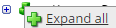
.The lines show the links between fields in the source (left side), any intermediate functions, and the destination (right side).
-
(Optional)
Caution: The default mappings are developed and tested based on best practices. If you make changes, you may get unexpected results. Modify and test carefully.- Change mappings — When you customize a default data map, you can add fields only to the end of the map.
You can select and drag to change the links between the source (left column), function (middle column), and destination (right column) items. A single source field can link to multiple destination fields, but a destination field can link to only one source field.
- Transform the data — A map can include intermediate functions that transform the data. Examples: Perform mathematical calculations on the values or get values from a cross-reference table.Note: To override a field — for example because you cannot delete it from a default map — insert a function that has a null output.
- In Function, click tap the plus button

to add an intermediate function. - From Category, select a category of functions:
String — Trim, add to, concatenate, replace, remove, split, or change the case of text.
Caution: Do not use special characters such as angle brackets (<or>) in data in cross-reference tables, data maps, and input files. These characters can make the integration fail.Numeric — Perform mathematical calculations on the data.
Date — Change the format or get the current date.
Lookup — Get data from a cross-reference table (CRT), document cache, SQL query, or define a key-value change.
Connector — Call a value from a connector to an application or data source.
Custom Scripting — Transform data by way of Groovy or JavaScript code.
Properties — Get or set process or document properties.
- Select the function from the list in the selected category.
- Click Tap OK.
- If prompted in Configure Defaults, enter the relevant values. Select a Caching. Click Tap OK.
- Select and drag from a source field to an input of the function.
- Select and drag from the output of the function to a destination field.
- Repeat to add another function.
- In Function, click tap the plus button
- Change mappings — When you customize a default data map, you can add fields only to the end of the map.
- When you finish, click tap OK.
Default files for Punches Export
Base integrations: PunchExport-v1 and PunchExportFILO-v1
Default source file =
punchexport.csv.
Design of the Universal Punches Export integration
This section provides detailed information to help you to assess whether this integration meets your business needs.
This integration pack contains the following integrations.
Export punches
Export all punches.
Properties:
- Export either a single punch for each row or a punch pair (in and out) for each row.
- Export either simple columns (4 columns) or a customized (expanded) number of columns.
Export FILO punches
FILO = First in, last out
Export only the first and last punch of each shift and only as a punch pair (in and out) for each row.
Properties:
- Export either simple columns (4 columns) or a customized (expanded) number of columns.
Types of punches
All exports are bulk because the data spans many employees each with multiple punches.
-
Punches only
All punches and transfer fields (business structure, work rule) with previous pay period, week to date, current pay period, and range of dates
High sampling frequency
Do one of the following:
- Punch pairs — in and out, regular or transfer — are on the same rows. Missing punches are blank.
- Punches are on separate rows.
Example punches only
Employee
In punch
Out punch
Organizational node or labor account
Interpretation
1245
2016-07-01 0900
2016-07-01 0900
101
in = start of shift
out = end of shift
1245
2016-07-02 0900
2016-07-02 1300
101
in = start of shift
out = derived from transfer at 1300
1245
2016-07-02 1300
2016-07-02 1700
102
in = transfer
out = end of shift
1245
blank
2016-07-03 1700
101
in = missing
out = end of shift
1245
2016-07-05 0945
blank
103
in = start of shift
out = missing
1245
2016-07-06 0915
2016-07-06 1130
101
in = start of shift
out =meal
1245
2016-07-06 1201
2016-07-06 1650
101
in = meal
out = end of shift
-
Punches and paycode edits
Punch durations, worked paycodes that are calculated from the durations, and non-worked paycodes
Medium sampling frequency
Example punches and non-worked paycode edits
Worked account node
Employee
Shift date
Shift day of week
Start date
Start time
End date
End time
Paycode
Duration (rounded, HH:mm)
00742
111222
140612
Thursday
140612
0800
140612
1200
REGULAR
4:00
00742
111222
140612
Thursday
140612
1200
140612
1616
VACATION
4:15
00459
222333
140612
Thursday
140612
0626
140612
1426
REGULAR
8:00
00459
222333
140612
Thursday
140612
1426
140612
1726
OVERTIME
3:00
00459
222333
140612
Thursday
140612
2330
140613
0730
REGULAR
8:00
Regular and Overtime paycodes and durations are calculated automatically from punches.
Vacation is a non-calculated paycode and is the result of a manual paycode edit.
Shift date = Start date. The end date is the next day when the shift crosses midnight.
Times may not be punch times:
- Vacation — The paycode edit defines the start time and duration; so the end time is derived.
- Regular and Overtime— The employee punched a continuous shift from 0626-1726, however pay rules calculate Overtime after 8 hours, so the end time of Regular and the start time of Overtime are derived.
Example punch durations only
Worked account node
Employee
Start date
Start time
End date
End time
Duration (rounded, HH.dd)
00742
111222
140612
0800
140612
1230
4.50
00459
222333
140612
0626
140612
1726
11.00
00459
222333
140612
1205
140612
0510
5.00
-
Punch attributes for non-reporting requirements
Available in Base and FILO integrations
Medium sampling frequency
- Comments and notes
- Work rule transfers
- Worked date, worked day of the week
- Badge number
- Other punch source: computer or user
- Demographic fields for the person who punches: pay rule, person name
- Actual and rounded versions of the punch
-
FILO punches
A destination system may need the available source punches to be limited.
Medium sampling frequency
Examples:
- Export only the first and last punches of the day.
- Exclude meal, break, and transfer punches.
- Determine inclusions and exclusions by the punch's relationship to other punches or to the day divide.
Example — limited punches
Output a record for each date the employee punches and include only the first and last punch on that date.
Example FILO punches
Worked account node
Date
Employee
Start time
End time
Interpretation (not output)
789
20160202
00122
071500
154500
Employee punched 4 times; break in and out punches are excluded
789
20160203
00122
092500
—
Employee punched in but not out
777
20160204
00122
—
175500
Employee punched out but not in
789
20160205
01988
233000
—
Employee punched in, and shift ended after midnight
789
20160206
01988
—
070000
Employee punched out and finished the shift that started the previous days
Punches that are within the shift, such as break or transfer, are ignored.
The worked account node is the node that is associated with the in punch.
If a shift crosses midnight, two records are output:
- Start date and in punch are sent in the first record and the out punch is blank.
- End date and out punch are sent in the second record and the in punch is blank.
If an employee is missing in or out punches, a record is created with blanks for the missing punches.
