Configure the TeleStaff People Export Integration
How to configure connection settings, process properties, cross-reference tables, and data maps for this integration.
This topic describes how to configure this integration.
Dimensions is the system of record for person records that include people information and attributes such as badge ID, seniority, base wage, skills, or certifications.
This integration exports people records to TeleStaff directly by way of APIs and not with flat files. Before you run this integration, you must run the Business Structure and Skills and Certifications export integrations.
Before you start
- Assign the TeleStaff license to the people whose records are to be exported to TeleStaff.
- Configure Access to TeleStaff Integrations.
- Configure the hyperfind query for TeleStaff ; see the Hyperfind queries topic.
Configure the integration
How to configure this integration.
Select the environment
-
Open the Integration Template Designer: Select Main Menu .
Note: If prompted, enter your Username and Password. Click Tap Log in. - Select the Manage tab > Atom Management.
- Select your environment.
Select environment extensions
- In Administration, click tap Environment Extensions.
- In
Process Filter,
click tap
the magnifying glass

. It can take several seconds before the button becomes active. - Scroll to and select the integration pack: .
Configure process properties
- Select Process Properties.
Caution: Do not edit the default values of the AuthenticationProperties. By default, cookies are enabled and set the values for authentication properties.
- From the Process Property dropdown list, select WFTSPeopleExport-v1_CRTConfig to define headers in cross-reference tables.
Caution: The Boomi™ application does not return default values for cross-reference table headers. You have to enter the headings in Value.
Cross-reference tables (CRT) are the look-up tables that the integrations use to translate parameter values. One or more data values from the source system can be used to assign one or more parameters in the destination system.
Note: For details, see Configure cross-reference tables.For each of the tables:
- Clear Use Default.
- In Value, enter the header column names, separated by commas (
,) but no spaces, exactly as shown below the Value field. You can select and copy the headers from the screen, then paste them in the Value field. - Repeat for the other tables.
-
Select WFTSPeopleExport-v1_ProcessProperties to set process properties that must be configured before the integration can run.
Caution: If you select Use Default for the connection settings and process properties, ensure that Value is blank. If Value is not blank, that value overrides the default value whether or not Use Default is selected or cleared. Example: If the default value is abc, but Value shows xyz, the integration uses xyz regardless of the setting of Use Default.Process Properties
Process Properties for the TeleStaff People Export integration
Property
Required
Actions
_Threshold
Not required
Caution: Edit this property only for internal testing. Do not edit this property in production environments.isMoreThan50K
Not required
To maintain good system performance, hyperfinds are limited to return a maximum of 50,000 records in a single call.
Caution: Edit this property only if the integration must export records for more than 50,000 employees. If you select isMoreThan50K for a population of less than 50,000 employees, performance can be degraded.- Clear Use Default.
- In isMoreThan50K, select Value.
This integration exports records by employee ID based on each location. If a single location has more than 50,000 employees, the integration fails. To prevent this and export more than 50,000 employee records from a location, do the following when you install the integration:
- Select isMoreThan50K.
- Upload the BusinessStructureExport-v1_LocationTypes cross-reference table from the TeleStaff Business Structure Export integration. Alternatively, you can use the WFTSPeopleExport-v1_LocationTypes cross-reference table that is configured to map the WFTS Type Institution to the WFD Type WFTS_Institution.
EnableContactByInstitution
Not required
Contact information — such as email addresses, phone numbers, or SMS flags — can be mapped differently for institutions within an organization. Flexible mapping allows you to manage contact information differently by institution or differently between systems. See the Map Contact Data By Institution topic.
To use institution-based contact mapping, do the following:
- Clear Use Default.
- Select Value.
setSnapshotDateAsTodayForSkills
Not required
Select whether to export expired skills and certifications.
Default = Selected, export expired and active skills and certifications.
Example uses
Clear this property to remove expired skills and certifications when the integration runs.
You can use the audit to track expired skills and certifications.
To export only active skills and certifications.
- Clear Use Default.
- Select Value.
_SetLogAsValueFromCRTForPersonUpdate
Not required
If true, use the WFTSPeopleExport-v1_Institution cross-reference table to map the logAs values that correspond to changes in the primary job of a person in new profiles.
Default = false.
Caution: For versions 7.5.4 and below, always set this property to false. Otherwise, this setting overwrites logAs values in existing person profiles._Hyperfind
Required
Defines the hyperfind query that gets the employee records to export to TeleStaff.
Default = TeleStaff Integration.
Only if you use a different name for the hyperfind, do the following:
- Clear Use Default.
- Enter the name of the hyperfind. Caution: The hyperfind filter must be set to include the TeleStaff license in order to limit the query to only those employees. The hyperfind can also filter by location, but make sure that the filtering does not deactivate person records in TeleStaff inadvertently.Note: Ad-hoc hyperfinds are not supported.
countryCode
Not required
The numerical code that identifies a country for phone calls.
To set a country code, do the following:
- Clear Use Default.
- Enter the phone code for that country.
_ExpirationDateMinusOneForCert
Not required
Changes the expiration date for employees to one day earlier. This property sets the integration to subtract one day from the expiration date that is defined in the person multi_upsert API.
Example: An employee's effective date is 12/01/2024 and their expiration date is 12/03/2024. When you select this property, the integration subtracts one day from the expiration date, and the application shows an expiration date of 12/02/2024
- Clear Use Default.
- Select Value.
_sendPersonAccrualProfile Not required Set to check only for work codes that are in the person's accrual policy. This setting improves performance for accrual checks in API runs.
Default = false.
To check only for work codes that are in the accrual policy, do the following:
- Clear Use Default.
- Select Value. The API run checks the accrual balance for only the work codes that are in the person's WFM accrual profile. If no work codes are found, validation is skipped for that person.
- In TeleStaff, set Launch Darkly to On.
- In the Import Manager of TeleStaff, select Integration and Only Check for Work Codes in WFM Accrual Policy.
- (Optional) From the Process Property dropdown list, select WFTSAPIErrorHandlerProperties to define how to handle errors if integration runs exceed the limitations of an API.
InitialTimeToWait: If an API limit is exceeded, this property defines how long to wait before sending the API call again.
Default = 60000 ms (1 minute)
This property sets only the first retry. If the API call has to be sent again, each repetition adds 60,000 ms to the wait time.
Example:
- 1st TimetoWait = 60,000 ms (InitialTimeToWait)
- 2nd TimetoWait = 60,000 ms + 60,000 ms = 120,000 ms
- 3rd TimetoWait = 60,000 ms + (2 * 60,000 ms) = 180,000 ms
To change the initial wait time:
- Clear Use Default.
- Enter the wait time in milliseconds (ms) up to a maximum of 180000 ms.
Configure cross-reference tables
Cross-reference tables (CRT) are the look-up tables that the integrations use to translate parameter values. One or more data values from the source system can be used to assign one or more parameters in the destination system.
A cross-reference table (CRT) translates parameter values in an integration as follows:
- Organizes data values into rows and columns:
- Maximums = 20 columns, 10,000 rows.
- Can combine values from multiple columns to determine a single output value.
- If more than one row matches a reference value, the first match is the output value.
- If no match is found, the output value can be null, or the integration can produce errors.
-
Caution: For the cross-reference tables that you are customizing, make sure that Use Default is not selected in , and that the headers are defined.
- Select Cross Reference.
-
From the
Cross Reference dropdown list, select any of the tables.Caution: Cross-reference tables are not case-sensitive. However, APIs can be case-sensitive, so a best practice is to use the same capitalization in the cross-reference tables as in the APIs.Note: You cannot change the names of the tables.
WFTSPeopleExport-v1_Institution
This table assigns the Home Institution ID and related fields to employees in the destination system only when employees' records are first exported. When the integration runs later, it does not update these values. If the home institution is not defined in this table, the system uses default values.
Column headers:
Home Institution,FocusFilter,Base Authority,Login Policy,Formula Id,LocationId,PayInfoId,SignupShiftGroup,CalendarShiftGroup,LogAs,CloneNewProfiles,ContactPolicyID- Home Institution: The external ID of the institution that is associated with the primary job.
- FocusFilter: The internal ID of the focus filter that is assigned to the person. Default = blank.
-
Base Authority: The internal ID of the base authority that is assigned to the general base authority. Default =
6. -
Login Policy: The internal ID of the login policy that is assigned to the general login policy. Default =
1. - Formula Id: The internal ID of the formula that is assigned to the profile formula ID. Default = blank.
- LocationId: The internal ID of the location that is assigned to the profile location. Default = blank.
- PayInfoId: The internal ID of the pay information that is assigned to the profile pay group. Default = blank.
- SignupShiftGroup: The internal ID of the shift group that is assigned to the profile signup shift group. Default = blank.
- CalendarShiftGroup: The internal ID of the shift group that is assigned to the profile calendar shift group. Default = blank.
-
LogAs:
- SELF (default): Set new profiles to <self>. This value is used if LogAs is blank and no other valid value is defined.
- NONE: Set new profiles to <none>.
- FIRST: Set new profiles to the lowest number; defaults to <self> if no match is found.
- FIRST_SAME_JOB: Set new profiles to the lowest number for the same job title (rank); defaults to <self> if no match is found.
-
CloneNewProfiles: Sets whether to clone the current profile data when employees change primary job:
- FALSE (default) = Create new profiles but not with values from the previous profiles; you have to update the profile data manually.
- TRUE = Create new profiles with values from the previous profiles.
-
ContactPolicyID: The ContactPolicyID from the _MapByContact cross-reference table. Default =
1.
WFTSPeopleExport-v1_LocationTypes
Maps location types between the systems
Column headers:
WFTS Type,WFD TypeExample LocationTypes cross-reference table
Example location types cross-reference table for the TeleStaff People Export Integration
WFTS Type
WFD Type
Institution
Region
Agency
Location
Region
Department
Station
Area
Unit
Unit
WFTSPeopleExport-v1_MapByContact
This table maps contact fields between the systems.
Column headers:
ContactPolicyID,WFDEmail,WFDContact1,WFDContact2,WFDContact3,SMSFlagSMSFlagindicates whether phone numbers are enabled for SMS as follows:-
N: Cannot be used for SMS. -
Y: The employee must validate whether the phone number can be used for SMS messages. -
V: The phone number is validated as enabled for SMS, and the employee does not have to validate the number.
Note:Contact information — such as email addresses, phone numbers, or SMS flags — can be mapped differently for institutions within an organization. Flexible mapping allows you to manage contact information differently by institution or differently between systems.
See the Map Contact Data By Institutiontopic.Example MapByContact cross-reference table
Example map by contact cross-reference table for the TeleStaff People Export integration
ContactPolicyID
WFDEmail
WFDContact1
WFDContact2
WFDContact3
SMSFlag
1
= Default mapping
TSGContact1
TSGContact2
TSGContact3
TSGContact4
N
2
= All fields managed in TeleStaff
—
—
—
—
N
3
= TSGContacts 2 & 3 imported from Dimensions; TSGContacts 1 & 4 managed in TeleStaff
TSGContact3
TSGContact2
—
—
Y
4
= TSGContacts 1 & 2 imported from Dimensions; TSGContacts 3 & 4 managed in TeleStaff
—
—
TSGContact1
TSGContact2
N
5
= TSGContacts 1 & 4 imported from Dimensions; TSGContacts 2 & 3 managed in TeleStaff
TSGContact1
TSGContact4
—
—
V
-
Select Override to:
- Download the tables when you run the integration
- Edit the table cells in Extensions
- Repeat for other tables.
Configure data maps
(Optional)
A data map translates a data structure from the source format to the destination format. Examples: Map "PersonID" in the source to "Person ID" in the destination or "LastName" to "Last Name".
Each integration pack has a default data map. Editing of the default map is limited to adding fields, changing mappings, or inserting functions. Any changes override the previous values. If the predefined fields do not suite your requirements, use the default map as a guide when you create your custom data map.
- All fields require the Timekeeping license.
- Each of the templates must define record disqualification and exclusion criteria.
To customize data transformation, select the data map extension.
- Select Data Maps.
-
From the Data Maps dropdown list, select the WFDPeopleExport_PeopleInfo - WFTSPeopleExport_People data map.
-
Select

to expand or
to collapse levels.To expand all levels, right-click the green boxes icon
. Select Expand All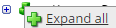
.The lines show the links between fields in the source (left side), any intermediate functions, and the destination (right side).
Note:- Required fields are defined in the API.
- Date fields use
YYYY-MM-DDformat. - Dimensions maps to TeleStaff race.
- Dimensions maps to TeleStaff gender.
-
(Optional)
Caution: The default mappings are developed and tested based on best practices. If you make changes, you may get unexpected results. Modify and test carefully.-
Change mappings — When you customize a default data map, you can add fields only to the end of the map.
You can select and drag to change the links between the source (left column), function (middle column), and destination (right column) items. A single source field can link to multiple destination fields, but a destination field can link to only one source field.
-
Transform the data — A map can include intermediate functions that transform the data. Examples: Perform mathematical calculations on the values or get values from a cross-reference table.Note: To override a field — for example because you cannot delete it from a default map — insert a function that has a null output.
- In Function,
click tap
the plus button

to add an intermediate function. - From Category, select a category of functions:
String — Trim, add to, concatenate, replace, remove, split, or change the case of text.
Caution: Do not use special characters such as angle brackets (<or>) in data in cross-reference tables, data maps, and input files. These characters can make the integration fail.Numeric — Perform mathematical calculations on the data.
Date — Change the format or get the current date.
Lookup — Get data from a cross-reference table (CRT), document cache, SQL query, or define a key-value change.
Connector — Call a value from a connector to an application or data source.
Custom Scripting — Transform data by way of Groovy or JavaScript code.
Properties — Get or set process or document properties.
- Select the function from the list in the selected category.
- Click Tap OK.
- If prompted in Configure Defaults, enter the relevant values. Select a Caching. Click Tap OK.
- Select and drag from a source field to an input of the function.
- Select and drag from the output of the function to a destination field.
- Repeat to add another function.
- In Function,
click tap
the plus button
Note: You can configure data maps for the TeleStaff People Export integration so that any number of people record fields are managed from TeleStaff rather than from Dimensions. See Manage People Records from UKG TeleStaff . -
Change mappings — When you customize a default data map, you can add fields only to the end of the map.
- When you finish, click tap OK.
