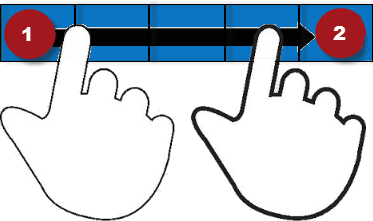Select a schedule to load and display
Schedules may cover a long period of time, and may include different sets of employees. You can filter the timeframe and employees to keep things as simple as possible.
- A loaded schedule consists of a selected timeframe and a selected set of employees. Loaded schedule data is held in the system's active memory.
- A displayed schedule is the portion of the loaded schedule that is visible on the screen.
You can also load or adjust a timeframe or select a location.
These settings are retained in the Schedule Planner until you log off or explicitly change the settings within the session.
Load the timeframe of the schedule
When you click tap the calendar
Standard timeframes
- Previous Schedule Period
- Current Schedule Period
- Next Schedule Period
- Next Schedule Period + 1
- Displays the timeframe corresponding to two Schedule Periods in the future. For example, if your default Schedule Period is configured as Weekly, Next Schedule Period + 1 displays the Schedule Period two weeks out from the Current Schedule Period.
- Next Schedule Period + 2
- Displays the timeframe corresponding to three Schedule Periods in the future. For example, if your default Schedule Period is configured as Weekly, Next Schedule Period + 2 displays the Schedule Period three weeks out from the Current Schedule Period.
- Week to Date
- Last Week
- Yesterday
- Today
- Tomorrow
- Yesterday, Today, Tomorrow
- Yesterday plus 6 days
- Last 30 Days
- Current Week
- Last 90 Days
- Last 7 Days
- Yesterday minus 13 days
- Last 3 Months
- Last 4 Quarters
- Last 4 Weeks
Custom timeframes
You can also select a specific date or range of dates. Click Tap Select Range and in the Date Range glance, do the following:
- Select Start Date and enter a date or use the left
and right arrow keys to locate the applicable month and then select a day. - Select End Date and enter a date or use the left
and right arrow keys to locate the applicable month and then select a day. - Click Tap Apply.
Load employees and employee location for the schedule
Click Tap
Select Hyperfind
Depending on your configuration, select a location using one of the following methods:
- Select from the default list of locations and jobs (this list is based on the current job) or search by Location, Job, or both. You can also select Browse Entire List to view the various levels of the business structure.
- Use the arrows
to select the various levels of the business structure. To move back, use the left arrow . You can also enter all or part of the desired business structure name in the Search box, then click tap Search . - Select locations and jobs from the drop-down lists.
If you have not been given access to Locations, only Hyperfinds display in the Locations & Hyperfinds menu.
Select Hyperfinds
Although the type of Hyperfinds listed vary, you can typically select from the following:
- All Home — Finds employees with a primary labor category assignment that is part of the your employee group. The employees are currently active employees or active users.
-
All Home and Scheduled Job Transfers — Finds:
- Employees in your employee group or organizational group to whom you have access.
- Employees in your employee group or organizational group whose account or primary job is the assigned account or job during the time specified in the search.
- Employees whose account or primary job is different, but who are scheduled to transfer into your employee group or organizational group.
-
All Home and Transferred In — Finds:
- Employees in your home account or organizational group who worked in the specified job or account during the time specified in the search.
- Employees who transferred into the specified labor category and employees who worked this category as their primary labor category.
- Employees whose primary job or labor category is different, but who transferred into the specified labor category or organizational job during the specified time period.
Select locations
Although the located listed vary, you can typically select All Home Locations, which finds current employees assigned to organizational jobs in the locations to which you have access. You can also see any employees in your employee group. If you are using a business structure to define jobs, you must search on locations, rather than home groups. Locations are linked to employees with organizational job assignments on the business structure.
You can also click tap Select Locations to provide additional options to select specific jobs or locations (sets of jobs) in the business structure.
- To select jobs within one of the business structure levels listed, select its check box and click tap Apply.
- To list the breakdown of jobs or sub-levels within one of the business structure levels listed, click tap its right arrow
. The breakdown displays in a list to the right. - If you see the level or job for the schedule you want to load, select the check box and click tap Apply.
- To list the breakdown of any location that appears on the right, click tap its right arrow
. The breakdown appears in a new list to the right. Select the check box of any job or any level of the business structure to include that job or location.
If no right arrow appears, there is no further breakdown possible on that branch of the business structure.
- To include only locations active as of a specific date:
- Enter an As Of date, or use the Select Date
tool. - Click Tap Apply.
- Enter an As Of date, or use the Select Date
- To search for locations or jobs:
- Type the first letters of the jobs or location in the Search field.
- Click Tap Launch the Search
.
Adjust the timeframe displayed
The first (top) date row of the schedule shows a header for each work week of the loaded timeframe. The second date row shows a header for each day of the displayed timeframe.
- Click Tap a week header in the top row to see that week only. Click Tap again to toggle the display back to the full loaded timeframe.
- Click Tap a date header in the second row to see that day only. If you do not see the day you want to view, click tap the week header that contains that day,
To display any part of the loaded period, drag horizontally along the dates of interest in either the first or second date row.