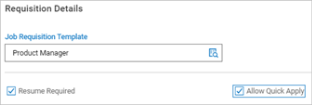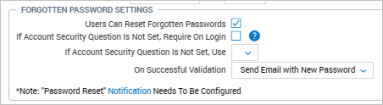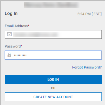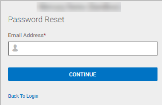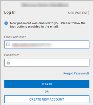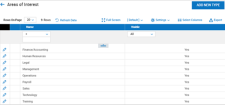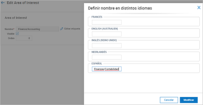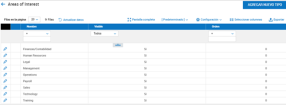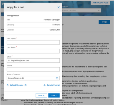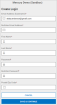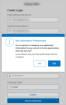Quick Apply
Applicants can use Quick Apply to apply for jobs by entering minimal information. A Quick Apply option can be enabled in job requisitions to allow applicants to apply for a job without the need to create an applicant account, but that option will still be available.
Enabling Quick Apply
Quick Apply must be enabled in the Applicant Tracking/Recruitment Configuration widget, located under Administration > HCM Setup > Settings > Applicant Tracking/Recruitment > Configuration. Once enabled here, the option will become available in all of your job requisitions.
A tool tip is available stating:
Once enabled, users with the proper security permission will see an Allow Quick Apply checkbox in the Requisition Details widget of the Job Requisition page.
A Resume Required checkbox is also available, which can be enabled to require applicants to upload a resume while applying for a job. If unchecked, they will not be required to upload a resume, but the option to do so will be available to them.
Multiple Resumes for Quick Apply Applicants
Applicants using Quick Apply can upload more than one resume when applying for multiple jobs. They can have one resume per job applied for. All resumes uploaded through the job applications will be visible in the Applicant Documents widget.
The resume will be associated with the applicant profile and at the job application level.
Hiring managers are able to view the resume specific to the job application on the Job Applications report page (using the View Text Resume icon), as well as inside the job application in the Resume widget. They are also able to edit and change the resume on this page in completed job applications. If the resume is switched out, the new resume will be the resume of record.
Quick Apply applicants are restricted from reapplying for the same job requisition; i.e., applicants are restricted from applying to the same job twice. If attempted, a message will be displayed informing the applicant they have already applied to the given job requisition. If the original apply process is incomplete, the applicant can proceed with another attempt.
Multiple Documents for Quick Apply Applicants
Applicants using Quick Apply can upload more than one document.
On the Quick Apply pop-up window, there will be a link to upload a resume and another link to upload one or more documents.
The applicant can upload a maximum of 20 documents per job application.
Once the applicant has completed the job application, applicants can download and view the documents but cannot add new ones or delete existing ones. Applicants reapplying for the same job who have not completed the job application and uploading of documents will be allowed to upload documents and complete the process.
Documents are stored at the job application level, and recruiters can upload documents on behalf of the applicant at the applicant level. The recruiter or hiring manager can also access the uploaded documents in the Applicant Documents widget on the applicant's record.
Password Settings and Validation for Quick Apply Applicants
Enable the Users Can Reset Forgotten Passwords checkbox in the Forgotten Password Settings section of the applicable authentication policy to allow applicants using Quick Apply to reset their own passwords. By having this on, applicants can select the Forgot Password link and proceed without the need to contact anyone. This may also encourage them to set up their sign-on credentials and profile.
If applicants forget their password, and you have enabled the password reset options, they can select the Forgot Password? link and the Password Reset page will display. After entering their email address and selecting Continue, they will receive an email containing a reset link and instructions.
Password Requirement for Returning Applicants
To secure and prevent others from accessing an applicant's incomplete application or questionnaire, and to validate the identity of returning applicants, password requirements and validation for Quick Apply applicants are in place.
Solution: Quick Apply applicants returning to an incomplete job application will be required to enter their password before showing the questionnaire. A message inside the pop-up window will display: You are about to resume the job application you started on mm/dd/yyyy. To complete this application, please enter your password.
Solution: Applicants who have previously created their applicant record (whether through Quick Apply or the traditional full application process) must enter their password to complete application.
On the Quick Apply screen, the applicant will enter the required fields. When the applicant uses the Apply or Continue button, the system will do a validation to determine if the applicant already has an applicant record for the email address they entered. If the applicant does have an applicant record for that email address, they will receive a pop-up message and a field to enter their password.
Configuration Elements of Quick Apply
While Quick Apply can be a very simple process, there are additional areas in the application you can use to add more options to the Quick Apply process.
Areas of Interest
Administrators can create a customized list of what applicants will see in the selection list in the Areas of Interest field on the Quick Apply screen. This is done under Administration > HCM Setup > Settings > Global Setup > Global List Definitions > Areas of Interest.
A system pre-defined list will be available. Each entry can be edited where the name can be changed and localized to the one of the supported languages set in your company. The Visible checkbox will allow entries to be set as visible or hidden from the selection list in Areas of Interest in Quick Apply. The sort order can be changed, and new entries can be added.
When editing an entry to change the name label, the language options that display are based on the entries set in Locales (Administration > HCM Setup > Settings > Global Setup > Locales).
Applicant Custom Fields
Administrators and managers creating custom fields for applicants can indicate if applicant custom fields should be included in Quick Apply. Inside the Custom Field Property configuration page (Administration > HCM Setup > Settings > HR Setup > Applicant Tracking/Recruitment > Applicant Custom Fields), an Include on Quick Apply checkbox in the Settings widget will include that field and any list items in applicant custom forms.
When Include on Quick Apply is checked, the applicant custom field will show in the Custom Fields section of the Quick Apply screen. If applicants complete the field, their applicant record will be updated accordingly. If the applicant uses Quick Apply for additional jobs, the applicant's record will be overwritten with the custom field values from the most recent application.
Note that a custom field of type System Account cannot be used when Include on Quick Apply is enabled. An error message will display if attempting to use in this way.
Questionnaires Allowed on Job Requisitions
You can attach an applicant questionnaire to job requisitions set to allow Quick Apply. When Quick Apply has a questionnaire attached, the applicant will select the Continue button on the Quick Apply pop-up window, which will then open the questionnaire to be completed. Applicants will complete the questionnaire and use the Save & Apply button.
Email Notification for Applicants
An Applicant New Account Password Setup Link notification for Quick Apply applicants is available so when applicants apply for a job through Quick Apply, an automatic email will be sent to the applicant to instruct them on how to access the applicant portal and finish their profile. The notification can be found under the Applicant Tracking category of company notifications under Administration > HCM Setup > Settings > Global Setup > Notifications.
Applicants will be prompted to reset their password via a link in email. After resetting, they are taken to their applicant profile.
If link has expired, an option to send a new link will be available. There is no limit to the number of times a new link can be requested.
Applicants Report
Applicants applying for jobs using Quick Apply will be included in the Applicants report page under Recruitment > Candidates > Applicants. Columns will include:
Quick Apply: Yes or No values. Drop-down list included to select either response for filtering purposes. This will be a default column.
The value will not change if an applicant initially uses Quick Apply and later applies via traditional full apply. Conversely, if an applicant applies via traditional full apply, then applies for a job with Quick Apply, the value will update with Y to indicate the applicant is in the system as a Quick Apply applicant.
Areas of Interest: If more than one area of interest is selected by the applicant, they will all display. This column includes filtering and must be added.
If applicant applies for the job again and selects different areas of interest, the report column will append the entries accordingly.
Localized Areas of Interest: If an applicant has applied for jobs with Quick Apply using one or more enabled languages, these will display in this column. This column must be added.
Using Quick Apply: What Applicants See
This subtopic explains what applicants using Quick Apply may see.
Applying for Jobs
With Quick Apply enabled, when applicants use the Apply for a job button, an abbreviated application form will display, requiring minimal information.
The form will be pre-populated with the job Title as a minimum; Category and Location may be there if included in the requisition.
Applicants must enter their First Name and Last Name.
Fields for Email and Phone allow the applicants to enter their method of contact.
In the Areas of Interest field, applicants can select from a pre-populated list from Categories and Industries.
An Upload Resume link is available for applicants, and supports .PDF, .DOC, .DOCX, and .TXT formats. The Sample Format link will download the sample format currently available in the Applicant Profile pages.
A Trash icon can be used to delete unwanted resumes that were previously uploaded. This can only be done prior to applying, not after.
Creating a New Account
Applicants can create their account by filling out the fields on the Create Login page. Selecting Cancel will return them to the Log In page.
If Data Retention is turned on in your company, and applicants choose to create an account and supply their resume or personal information, applicants will see an additional pop-up window where they will agree to their data being kept.